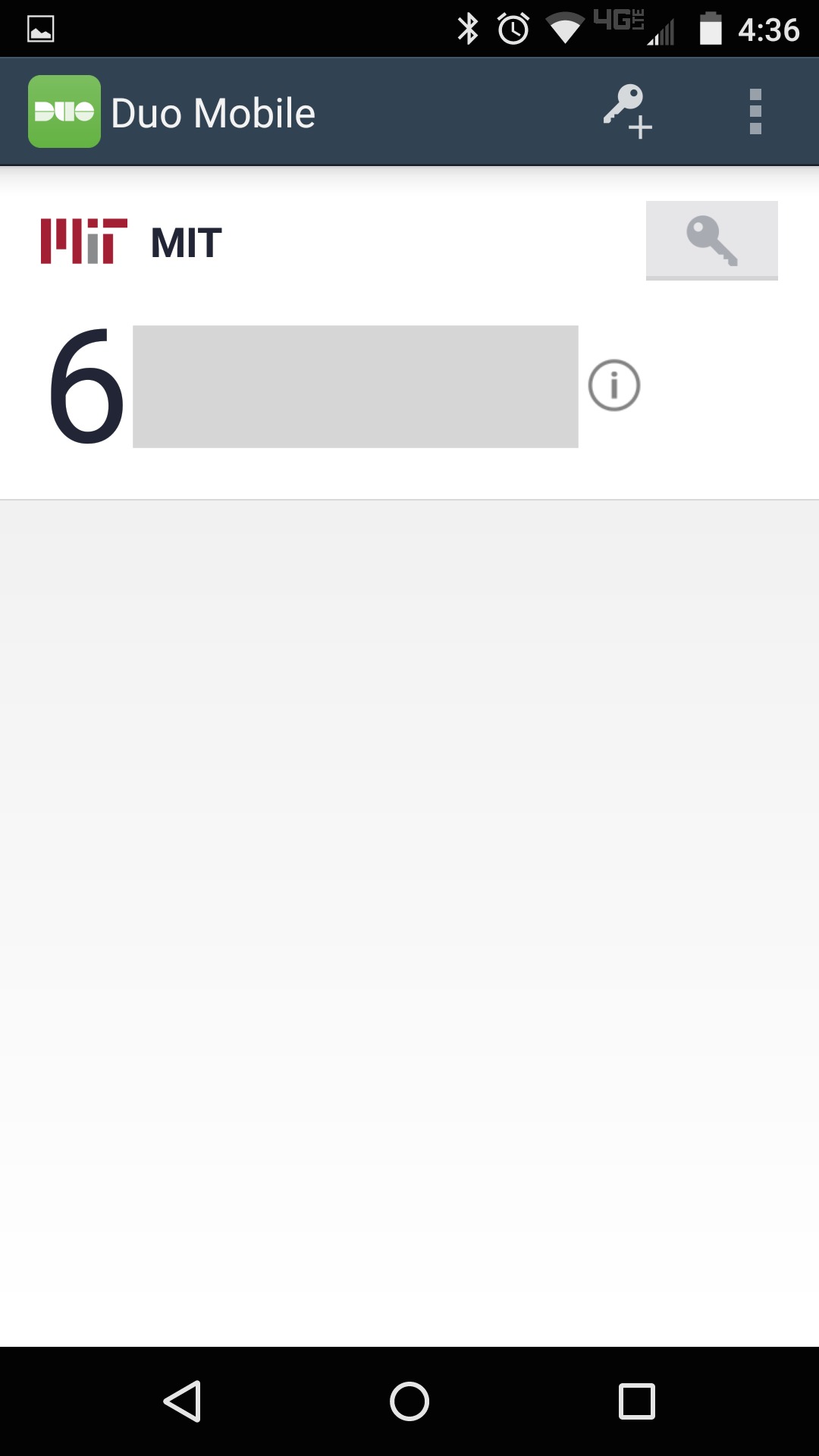Using DUO passcode
Print
Modified on: Mon, 27 Apr, 2020 at 12:53 PM
Passcode
- Request a new passcode
On the Duo Mobile App, you can click the key icon to the right of MIT to display a current passcode

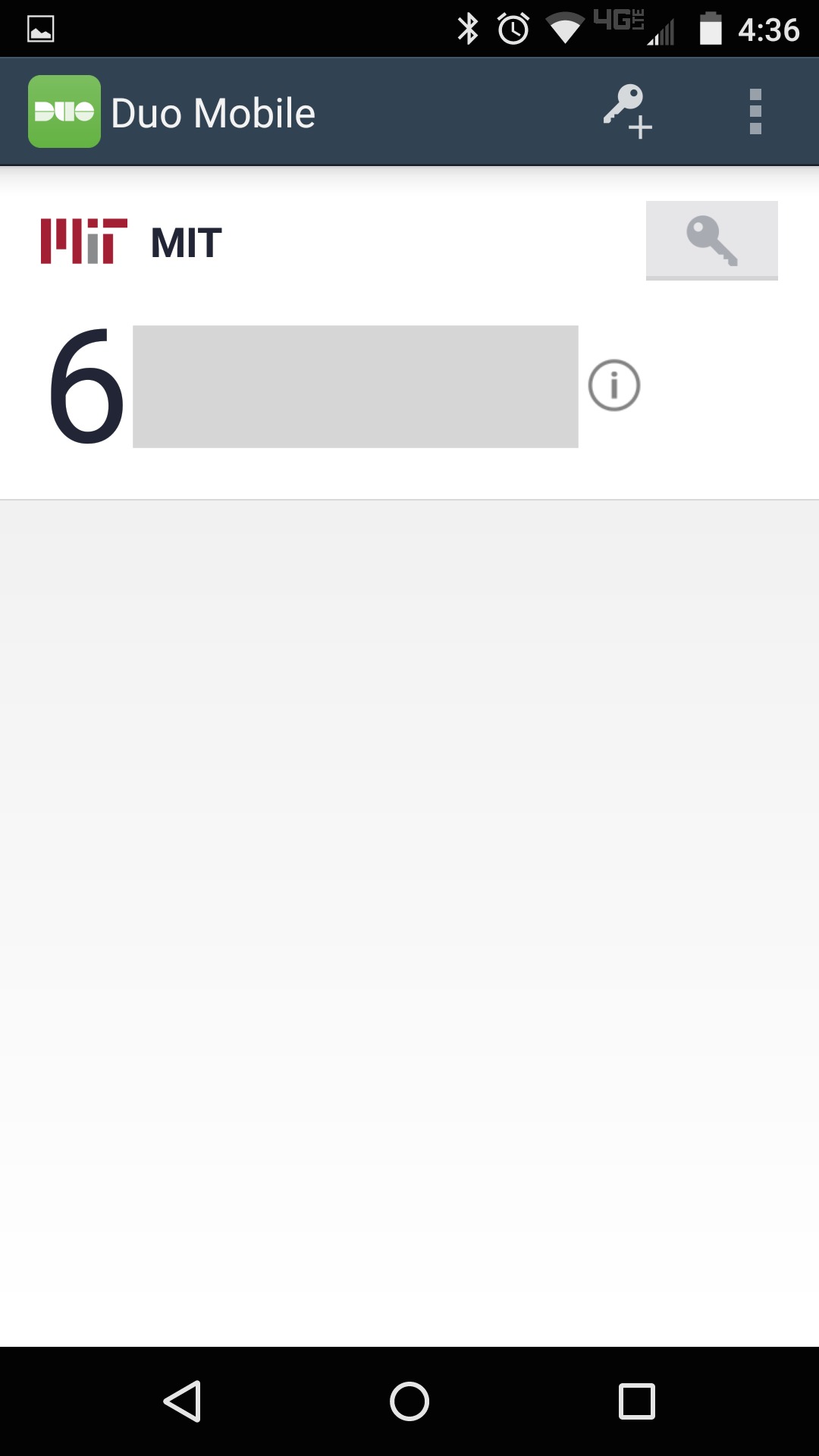
For a mobile phone that can accept SMS messages, you can request SMS passcodes by clicking the link underneath the passcode prompt in the Touchstone authentication window

- Enter the passcode obtained from the Duo Mobile App or from the SMS message
If using SMS, the Touchstone login page will tell you which code to use: Next SMS passcode starts with ...

- Click Login
- Result:Your web browser's Touchstone session should automatically complete authentication
Did you find it helpful?
Yes
No
Send feedback Sorry we couldn't be helpful. Help us improve this article with your feedback.